DroidCamx 手机端中文版官网
- APP Type:free
- system:Android
- Type:Android APP
- Language:中文
- VERSION:6.7.1
- Size:3.03MB
- APP Introduction
- Download Link
- Everyone is Using
- Comment
Droidcamx official website of Chinese version of mobile phoneis an excellent auxiliary software for mobile phones. Our users also like this software very much. It is very interesting for our users, and the functions on the software are also very useful, to ensure that our users can better connect to the camera, support our users to connect to the computer camera, facilitate our users to operate better, and the software provides access to the connected camera through the network. Whether the camera is wired or connected to the Internet wirelessly, it can be presented to our users Real time pictures, please download them here if you like
Software Features
1. The software can control the phone camera to switch between different resolutions, and can switch from high-definition video to high-definition mode
2、 You can freely control the camera, turn on and off lights, perform continuous autofocus, zoom in or out
3、 The software can rotate, flip, and mirror videos to better match your phone settings
Software Highlights
1. There are no restrictions or watermarks during software use, and all images are in high definition
2、 Allow you to access the camera of other devices such as tablets using your mobile phone, providing a more convenient operating experience
3、 The software has a detailed operation process, making it easy for everyone to find a more suitable operation mode
Software Advantages
1. This software can connect your phone to a computer and use the phone camera to chat and take photos.
2、 It can be accessed through IP network camera MJPEG and remotely accessed using one's own phone, tablet or other camera
3、 The software provides multiple connection methods, which can be connected through WiFi or USB cable for easy shooting
How to use droidcamx
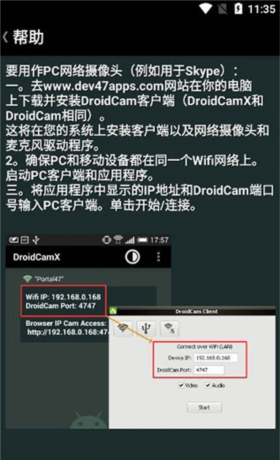
2、 Ensure that both PC and mobile devices are on the same WiFi network. Start the PC client and application
3、 Enter the IP address and DroidCam port number displayed in the application into the PC client. Click on Start/Connect
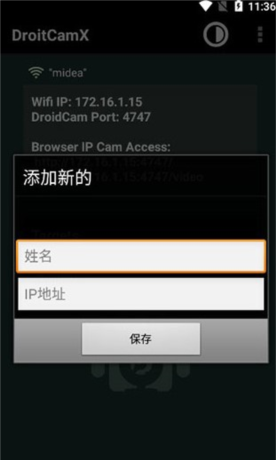
When used as a virtual hardware camera, switch high-definition settings on the computer side. Use "This Computer" and find the DroidCam installation folder. By default, it is' C: Program Files (x86) DroidCam ' You will find the shortcut for "Toggle HD Mode": right-click and select "Run as administrator". Select 720P and click OK to trigger a computer restart
Another thing that must be set on the mobile end is that FPS Boost (Experimental) must be checked, which is not checked by default. After checking it, FPS is doubled and smoother
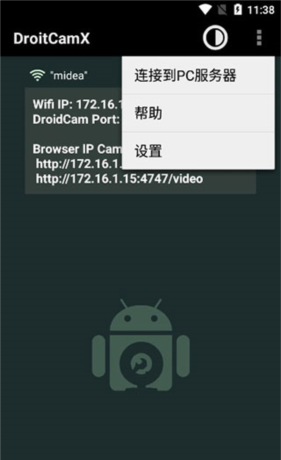
droidcamx Usage Tutorial
1. After agreeing to the terms when downloading the DroidCamX client, people will need to ensure that they select the installation components: "Android USB Support", "Apple USB Support", and DroidCamX client. After selecting these options, if you choose a package that only supports Android and does not include 'Apple USB support', then click 'Install'. Considering that the client is lightweight, the installation process should be relatively brief
2、 After installation, navigate to the search bar in the bottom left corner of the desktop and find the DroidCamX client. After finding it, start the program. A small pop-up window will appear, providing connection options: WiFi or USB
DroidCamX application on the handheld device to determine the "WiFi IP" and "DroidCamX port". In addition, the "Browser IP Camera Access" link can be found in the application
4、 In the client pop-up window on the computer or laptop screen, enter the "device IP" information from the mobile application. After defining the preferences for "Device IP", "DroidCamX Port", "Video", and "Audio" in the WiFi category, press "Start". Therefore, applications on mobile phones or tablets, as well as PC clients, will launch the webcam view through the handheld camera
How to use DroidCamX via USB
1. To use USB functionality, make sure that both the DroidCamX client and application are open.. In the window of the computer or laptop, select the second icon: USB。 Below the icon, the text should verify that the connection will occur through a USB cable. Press the refresh button to find the device where the application is installed; Verify that the 'DroidCamX Port', 'Video', and 'Audio' options are correct
2、 After pressing 'Start', the camera view will appear on both handheld and computer devices. USB is usually the recommended connection method because WiFi has more latency than cables. In addition, people can charge their handheld devices while using applications through cables - this is important as applications consume a significant amount of battery power during use
Software Review
Droidcamx mobile Chinese version official website is a powerful auxiliary software that allows you to easily access your device remotely for shooting. It also supports wireless and wired connection methods. If you need it, come here and download it for free
DroidCamx Disclaimer:
1、This mobile app and its copyright belong to their respective property owners,
2、For personal use only, for the purpose of technical research and communication, and not for commercial use.,
3、This website does not take any responsibility for technical or copyright issues. Please delete the software within 24 hours after trial.。
4、If you have any comments or suggestions about this mobile app, please feel free to provide feedback and purchase a genuine mobile app!
DroidCamxThere are a total of0comments
-
Antiques I know best Bring eminent edition
Language:Simplified Chinese
Size:85.51MB
Date:03-31
-
JOJO's Bizarre Adventure: Future Legacy (Gohan)
Language:Simplified Chinese
Size:92.11MB
Date:04-14
-
The War of Thousands of Armies and Horses
Language:Simplified Chinese
Size:198.51MB
Date:04-14
